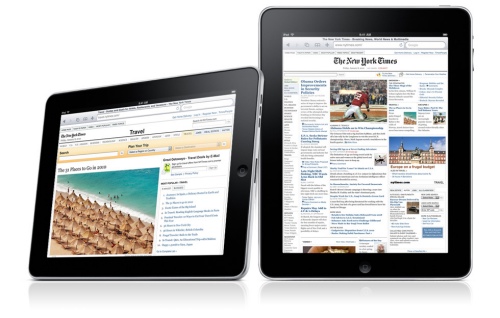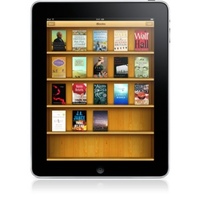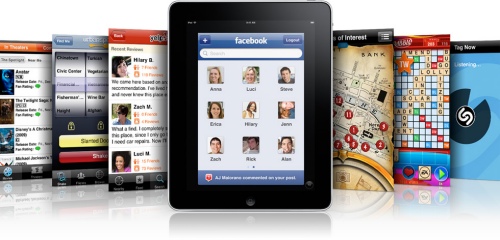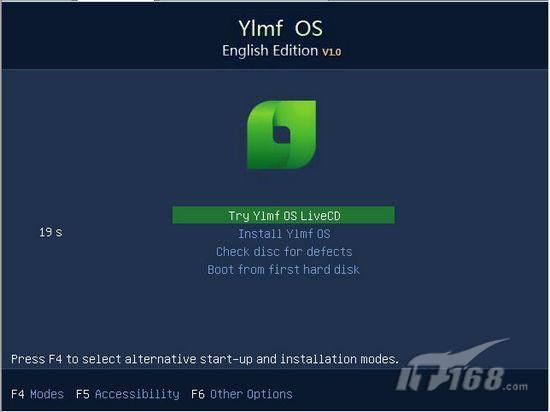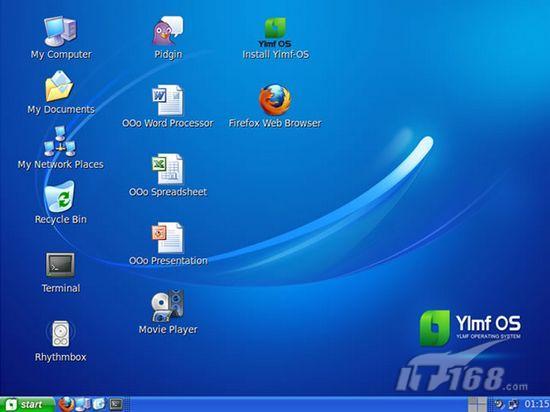ALT +空白鍵+N=視窗最小化
ALT +空白鍵+R=恢復視窗正常大小
ALT +空白鍵+X=視窗最大化
ALT +Tab=工作列程式切換
ALT +F4=強制關閉目前作業中的視窗
ALT+ENTER=檢視所選取項目的內容。
ALT +Esc=按項目開啟的順序輪流顯示它們
ALT +空白鍵=顯示使用中視窗的 [系統] 功能表
ALT+功能表名稱中帶底線的字母= 顯示相對應的功能表 開啟的功能表上,命令名稱中帶底線的字母執行相對應的命令
CTRL +A=選擇全部
CTRL +C=複製
CTRL +V=貼上
CTRL +X=剪下
CTRL +Z=復原,除可在文字上退回外,在其他的軟體也可做動作的退回
(CTRL +Q) or (Prt Scr)=全螢幕照相,可用 CTRL +V貼上
CTRL + ALT +del=重新啟動(熱開機)
CTRL+F4=關閉程式中正在使用的文件,此程式允許您同時開啟多個文件
CTRL+向右鍵=將插入指標移向下一字組的字首
CTRL+向左鍵=將插入指標移向前一字組的字首
CTRL+向下鍵=將插入指標移向下一段落的開頭
CTRL+向上鍵=將插入指標移向前一段落的開頭
CTRL +End=跳至文件末端
CTRL +Tab=跳至文件開頭
拖曳項目時按 CTRL=複製所選取的項目
拖曳項目時按 CTRL+SHIFT=為所選取項目建立捷徑
CTRL+SHIFT與任何方向鍵配使用=反白文字區塊
CTRL+SHIFT+TAB=在各索引標籤之間向後移動
Windows+R=開啟"執行"
Windows+E=開啟"檔案總管"
Windows(CTRL)+F or F3=開啟"搜尋"
Windows+M=視窗最小化
Windows+TAB=在工作列做切換動作,須按ENTER作結束
F1=顯示說明
F2=重新命名
F3=搜尋檔案或資料夾
F4=在 [我的電腦] 或 [Windows 檔案總管] 中顯示[網址] 列清單
F5=更新
F6=將螢幕元素輪流顯示在視窗中或桌面上
F10=啟動使用中程式的功能表列
按住SHIFT=跳過光碟自動執行功能
SHIFT+F10=顯示所選取項目的捷徑功能表
SHIFT+DELETE=永久地刪除所選取的項目,而不將它放置在 [資源回收筒]
SHIFT與任何方向鍵配使用=在視窗或桌面上選取多個項目,或選取文件內的文字
ESC=取消目前的工作。
DELETE=刪除
TAB=在各選項間向前移動
SHIFT+TAB=在各選項間向後移動
ENTER=執行使用中選項或按鈕的命令
BACKSPACE=檢視 [我的電腦] 或 [Windows 檔案總管]中的上一層資料夾
空白鍵=選取或清除核取方塊(如果使用中的選項是核取方塊)
向右鍵=開啟右邊的下一個功能表,或開啟子功能表
向左鍵=開啟左邊的下一個功能表,或關閉子功能表
IE 快速鍵
F1=顯示 Internet Explorer 〔說明〕,在對話方塊時,顯示有關項目的相關說明。
F11=在全螢幕和標準瀏覽器視窗之間切換。
TAB=在網頁、〔網址〕 列和 〔連結〕列中向前移至下一個項目。
SHIFT+TAB=在網頁、〔網址〕 列和 〔連結〕列中向後移至上一個項目。
ALT+HOME=移至首頁。
ALT+向右鍵=到下一頁。
ALT+向左鍵=到上一頁。
ALT+BACKSPACE=到上一頁。
SHIFT+F10=顯示一個連結的捷徑功能表。
CTRL+TAB 或 F6=移到下一個圖文框。
SHIFT+CTRL+TAB=移到上一個圖文框。
PAGE UP=以較大幅的量捲動到文件的開頭。
PAGE DOWN=以較大幅的量捲動到文件的結尾。
HOME=移動到文件的開頭。
END=移動到文件的結尾。
CTRL+F=在網頁中尋找。
F5 或 CTRL+R=重新整理目前網頁。
CTRL+F5=即使網頁與本機儲存的網頁時間戳記相同,仍然重新整理目前網頁。
ESC=停止下載頁面。
CTRL+O或CTRL+L=移至新的位址。
CTRL+N=開啟新視窗。
CTRL+W=關閉目前視窗。
CTRL+S=儲存目前的頁面。
CTRL+P=列印目前的頁面或作用中的圖文框。
ENTER=啟動所選擇的連結。
CTRL+E=開啟 〔搜尋〕 列。
CTRL+I=開啟 〔我的最愛〕 列。
CTRL+H=開啟 〔記錄〕 列。
使用預覽列印快速鍵
ALT+P=設定列印選項並列印頁面。
ALT+U=變更紙張大小、頁首及頁尾、方向以及頁面的邊界。
ALT+HOME=顯示要列印的第一頁。
ALT+向左鍵=顯示要列印頁面的前一頁。
ALT+A=輸入要顯示的頁數。
ALT+向右鍵=顯示要列印頁面的下一頁。
ALT+END=顯示要列印的最後一頁。
ALT+MINUS=縮小。
ALT+PLUS=放大。
ALT+Z=顯示縮放百分比的清單。
ALT+F=指定如何列印框架。僅在您列印使用框架的網頁時,才能使用這個選項。
ALT+C=關閉預覽列印。
使用〔網址〕列快速鍵
ALT+D=選取 〔網址〕 列中的文字。
F4=顯示已鍵入的網址清單。
CTRL+向左鍵=在〔網址〕列中,將游標左移到網址相鄰的邏輯分隔符號 (句點或斜線號)。
CTRL+向右鍵=在〔網址〕列中,將游標右移到網址相鄰的邏輯分隔符號 (句點或斜線號)。
CTRL+ENTER=在〔網址〕列中將 www. 加到鍵入的文字的前面,.com 加到文字的後面。
使用我的最愛快速鍵
CTRL+D=將目前網頁加到我的最愛中。
CTRL+B=開啟 〔組織我的最愛〕 對話方塊。
ALT+向上鍵=在〔組織我的最愛〕對話方塊的最愛清單中向上移動選定的項目。
ALT+向下鍵=在〔組織我的最愛〕對話方塊的最愛清單中向下移動選定的項目。


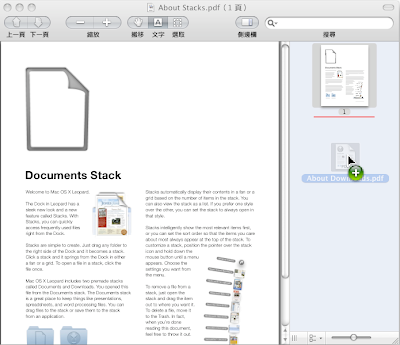





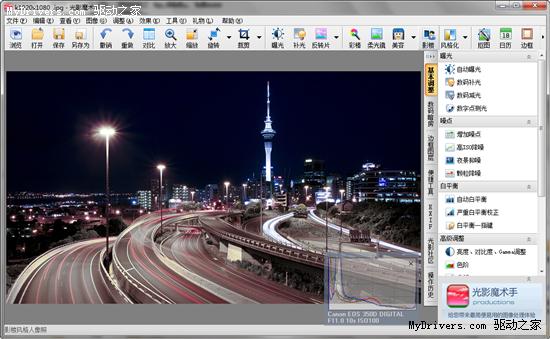









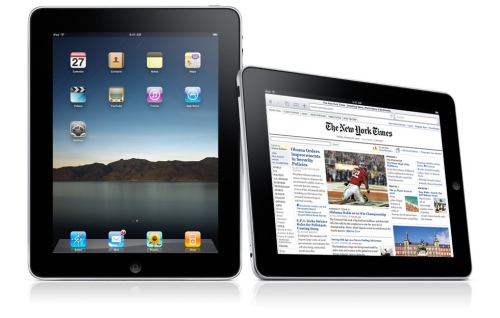
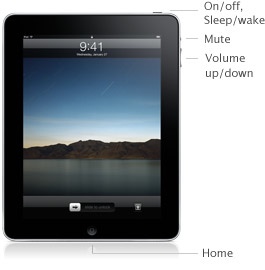 Apple 推出的 tablet 看起來頗像大型的 iPhone,具有 Home 主頁按鈕、類似 MacBook 的鋁質外型和鏡面螢幕。厚度為 0.5 英吋,重量 1.5 磅,螢幕大小為 9.7 吋 LED 背光 IPS 顯示器 (搭配 1024 x 768 解析度),具有寬廣 178 度的視角。裝置本身會使用 1GHz 的 Apple A4 訂製 CPU 與快閃儲存記憶體,且依照展示會上的介紹,將會有長達 10 小時的電池使用時間及一個月的待機時間。
Apple 推出的 tablet 看起來頗像大型的 iPhone,具有 Home 主頁按鈕、類似 MacBook 的鋁質外型和鏡面螢幕。厚度為 0.5 英吋,重量 1.5 磅,螢幕大小為 9.7 吋 LED 背光 IPS 顯示器 (搭配 1024 x 768 解析度),具有寬廣 178 度的視角。裝置本身會使用 1GHz 的 Apple A4 訂製 CPU 與快閃儲存記憶體,且依照展示會上的介紹,將會有長達 10 小時的電池使用時間及一個月的待機時間。